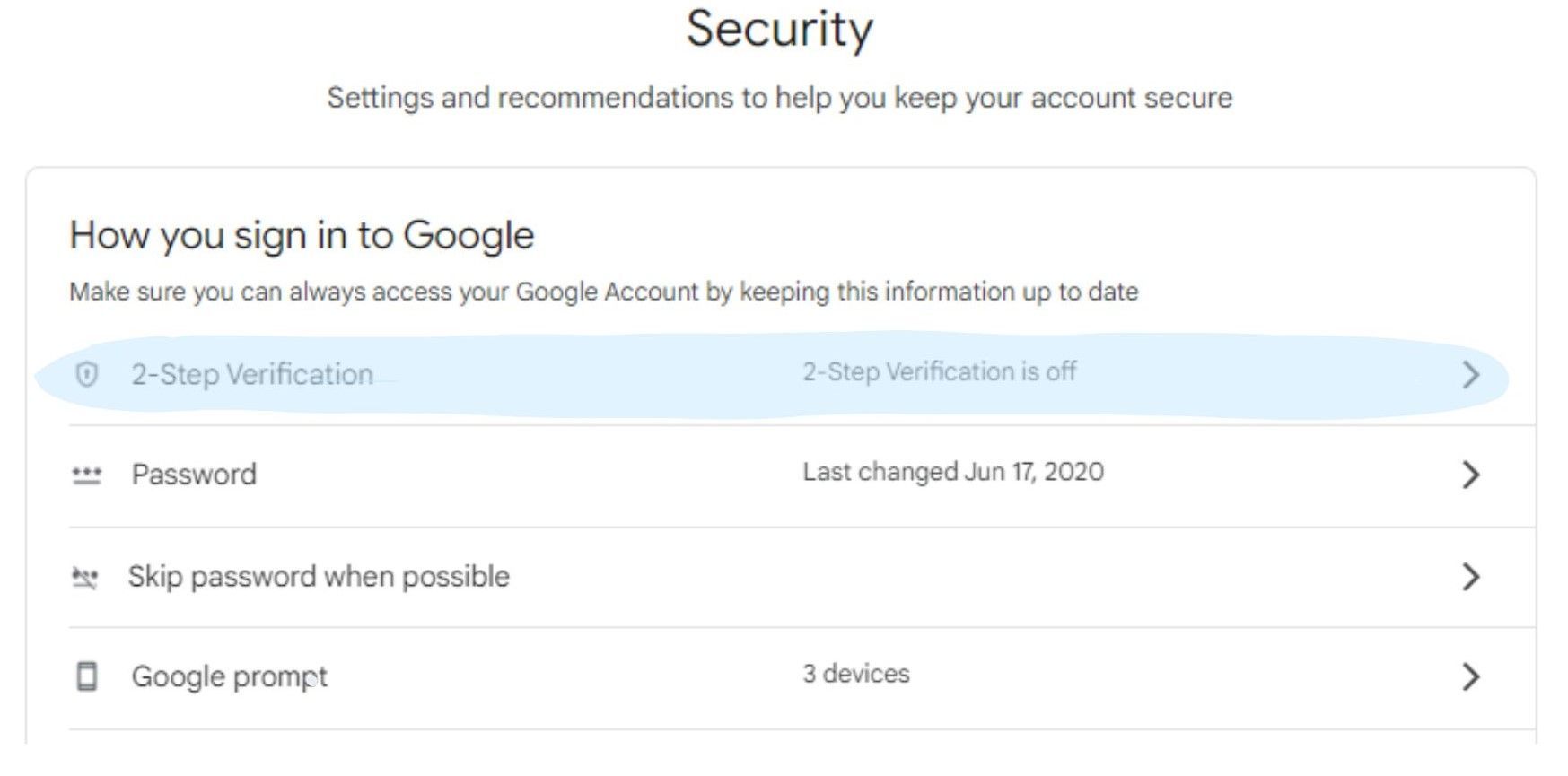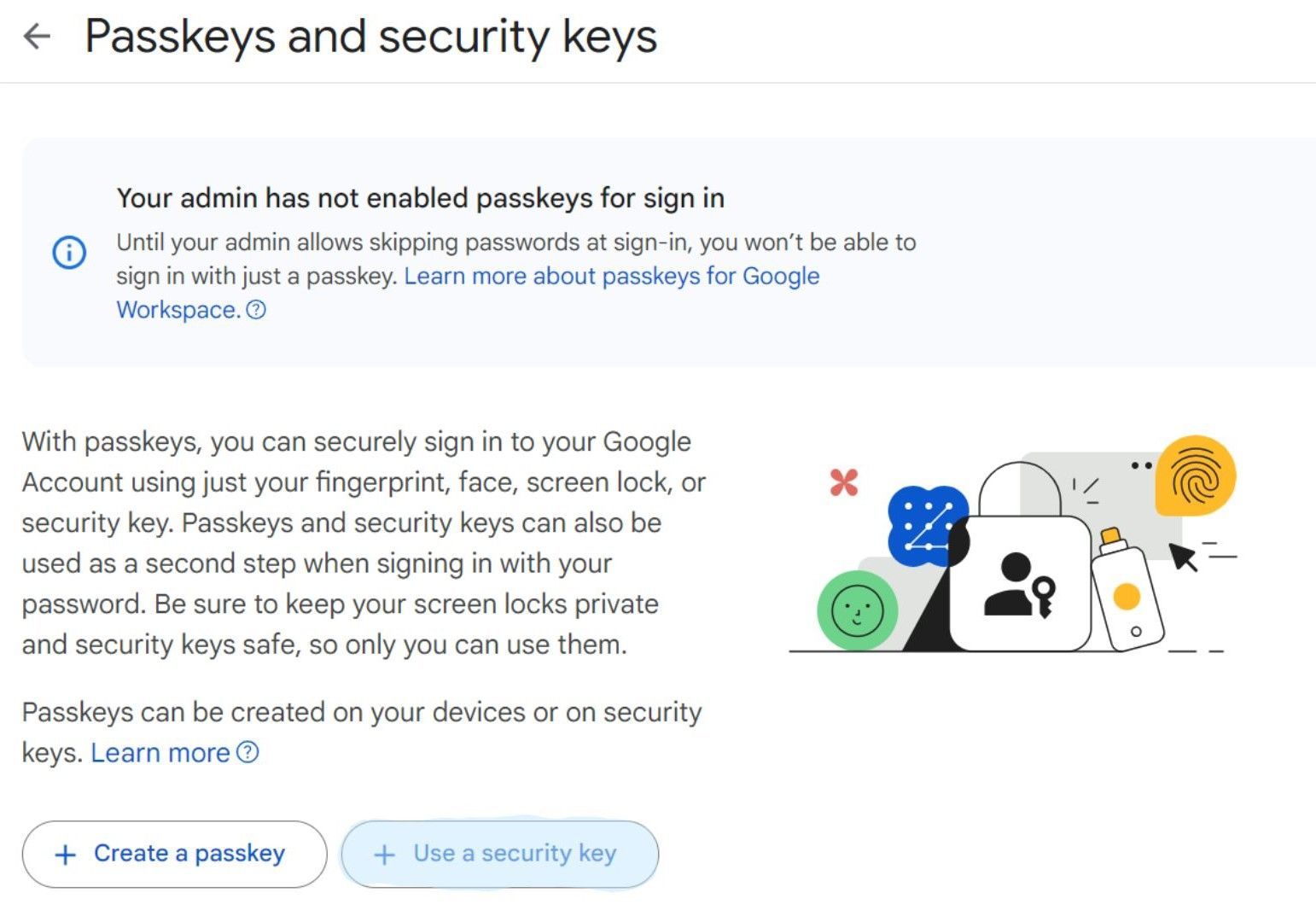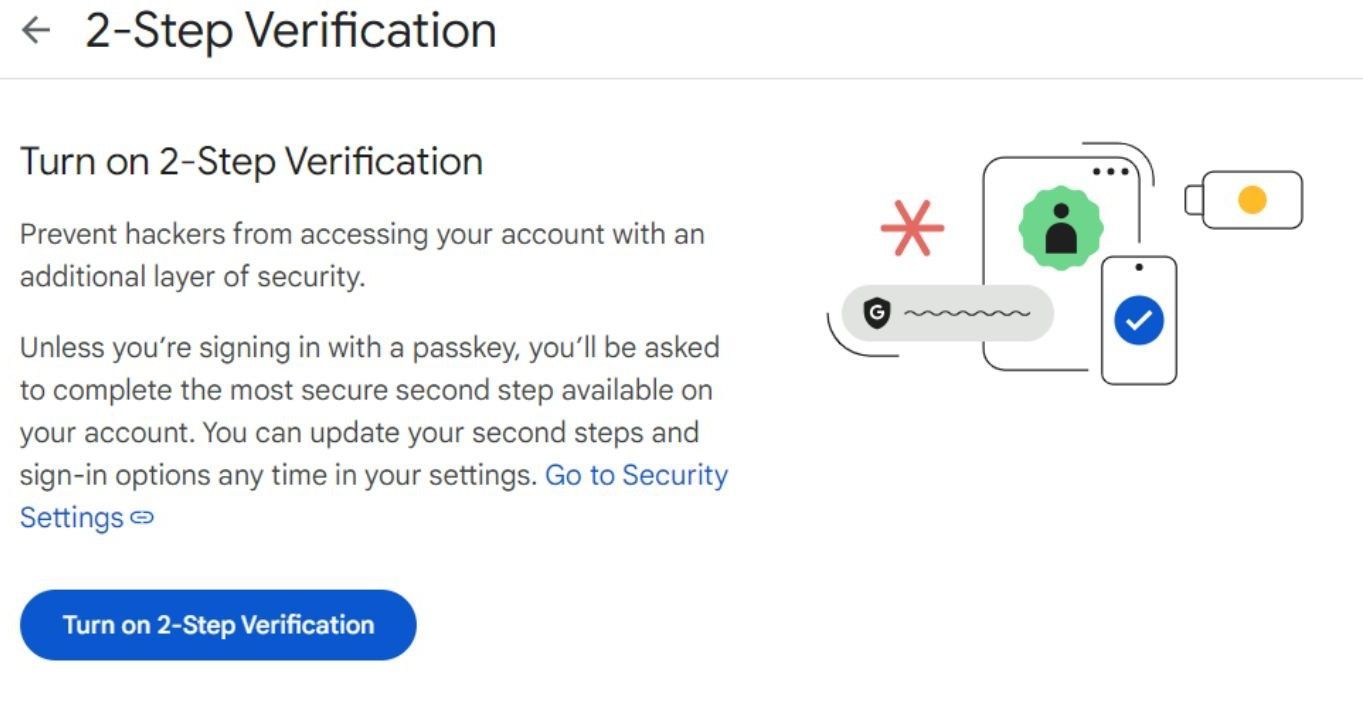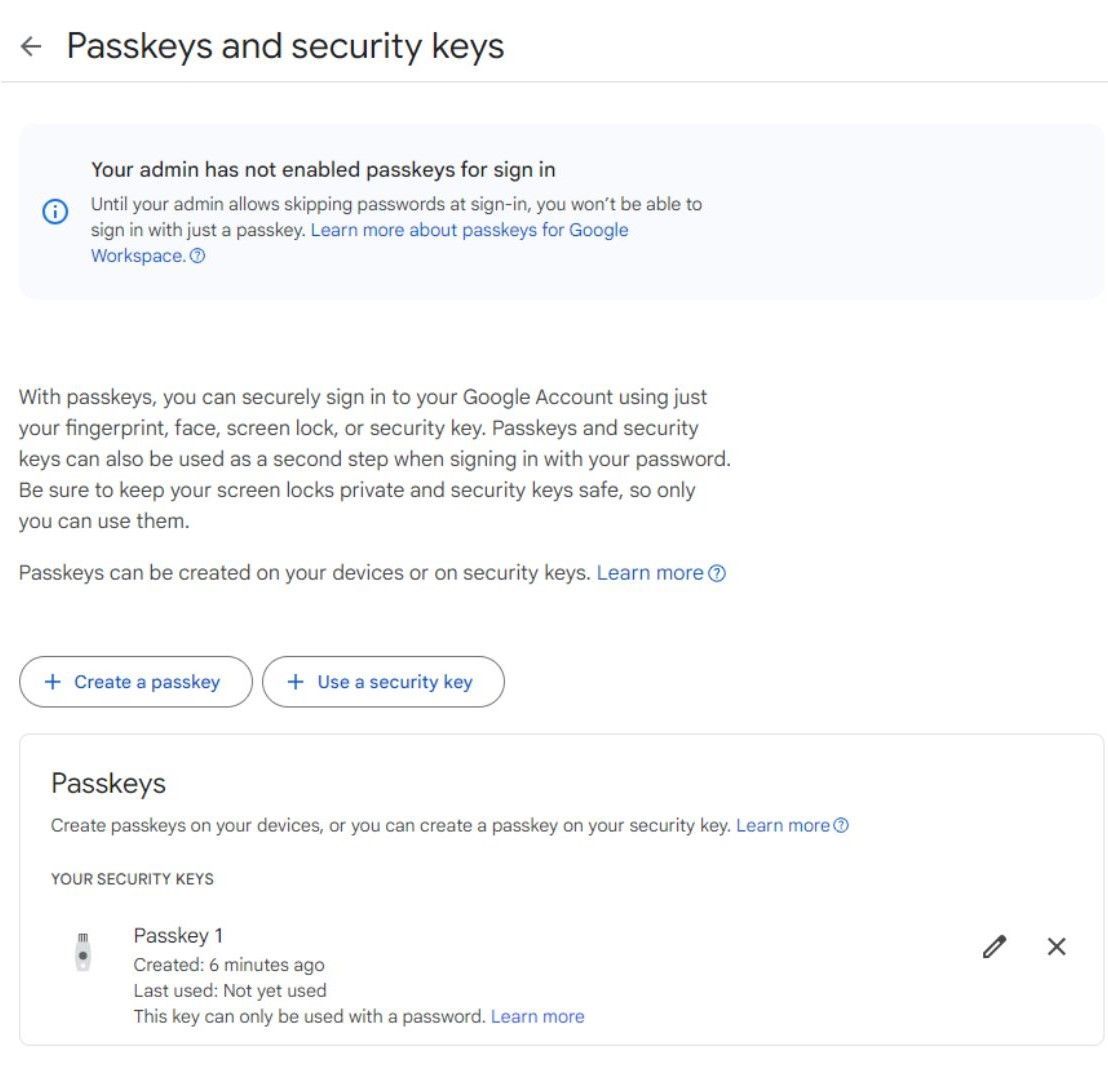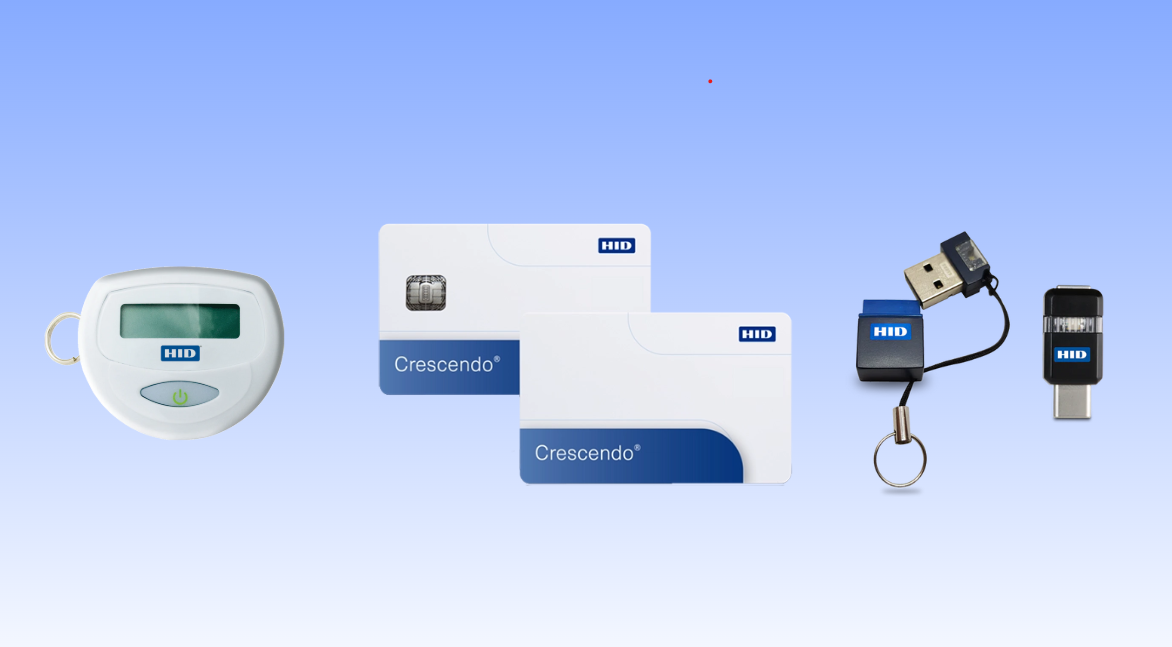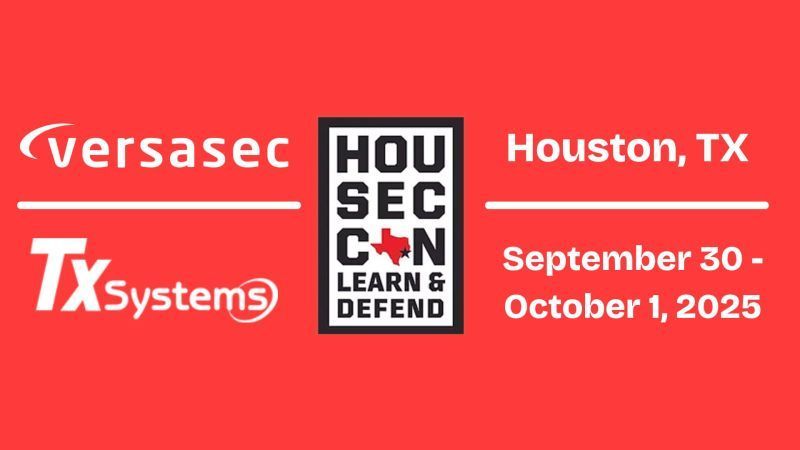1. Find and click your profile icon on the top right of your Chrome window, next to Gmail & Images. Once this pop-up opens, click the button labeled “Manage your Google Account.”
2. On this new page, go to the menu options on the left-hand side of the screen. Click on “Security”.
3. Once on the Security page, select “2-Step Verification”, under “How you sign in to Google” (Image shown left.)