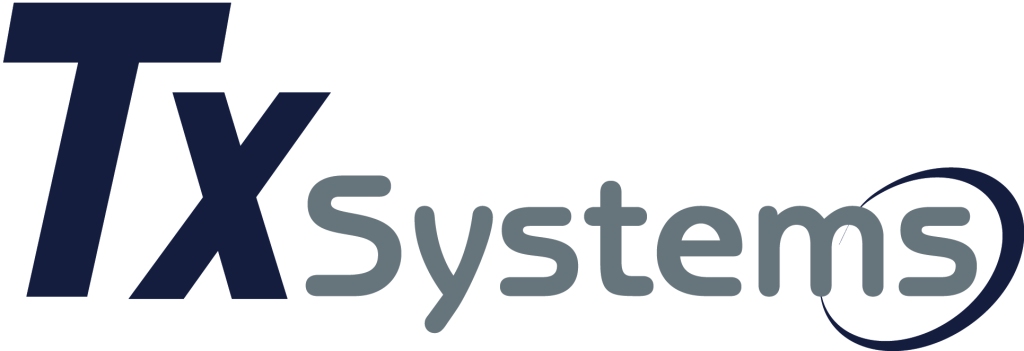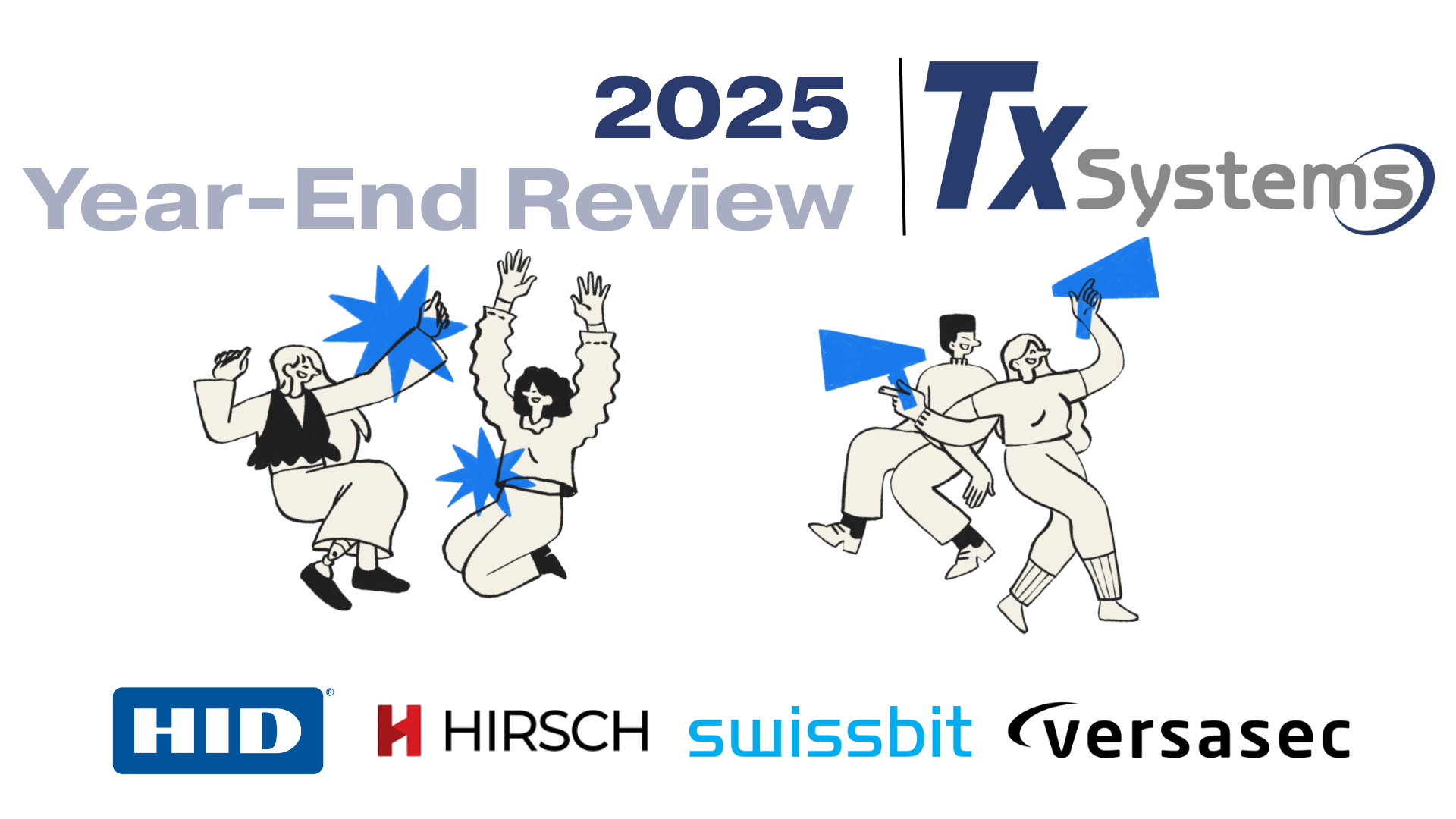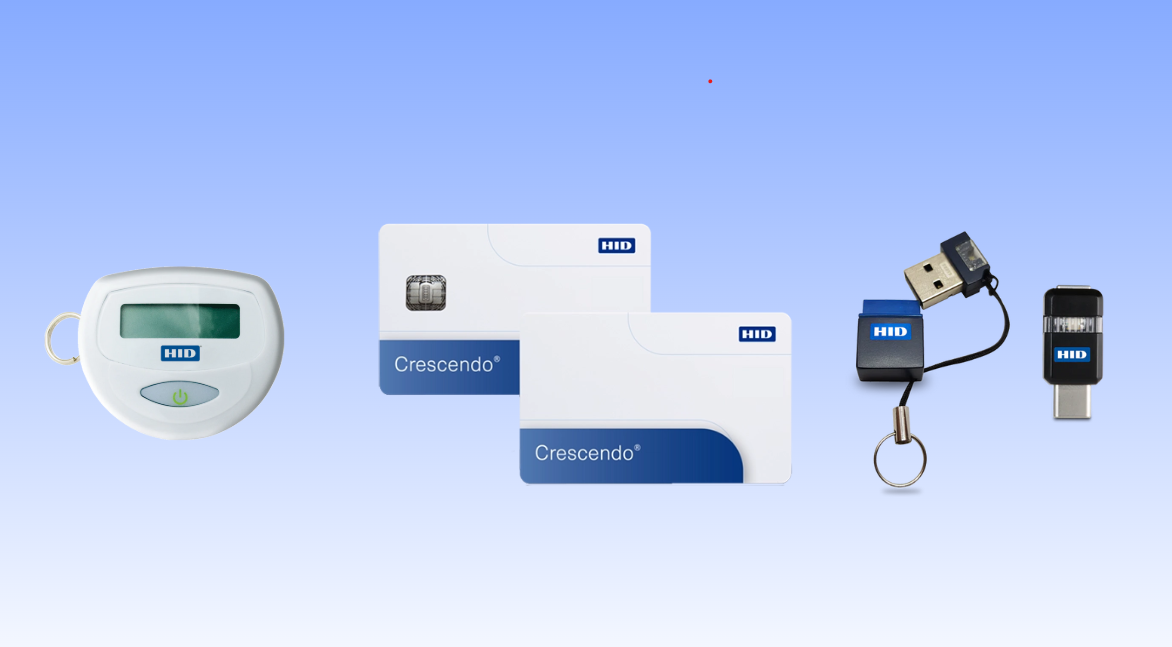EXPECTED READING TIME: 30 MINUTES
FOR FREE DRIVERS FOR Windows XP to Windows 11 (32 and 64-bit Editions) : SEE Identiv’s Downloads section for the Identiv SCR3310 V2 Smart Card Reader.
**Support for Windows OS versions will continue depending on Identiv’s replacement for the SCR 3310 V2**
You’ve clearly made a smart choice by buying an extremely durable and long-lasting Identiv SCR3310 V2 CAC/PIV USB 2.0 Contact Smart Card Reader off Amazon. BUT where was the instruction manual on how to set this thing up. This is your first time using one of these things, and your company expects you to use this soon with their new smart card system. We feel you especially if computers are not your first language. Heck, I have a hard time finding my own Word documents that I was just working on. Don’t fret though, we have created a comprehensive yet easy-to-understand guide on how to use your Identiv SCR3310 V2 with your Windows-based operating system. This will be one of the easiest devices that you end up installing!
How Well Does Tx Systems Know Smart Cards?
Before we begin, you may be wondering who is Tx Systems , anyways? Well, we have been in the smart card business since 1997, so we definitely know a thing or two about them. We offer a wide variety of smart cards, smart card readers, tokens and software to support these devices from well-known smart card manufacturers such as HID, Identiv and ACS. Our mission is to support businesses implementing security measures to keep their assets safe by providing a middleman to cybersecurity manufacturers.
Why Isn’t My Smart Card Reader Working?
If you happened to come across our Amazon sticker for middleware then you can rest assured that that there is no trickery there to steal your personal information. Our goal is to inform you that you cannot use your smart card reader for all the cool features that you need such as document signing, email access, VPN sign-on, banking or cashless payments without the proper middleware software. (Luckily, there are a lot of solutions for you to choose from!) So, why middleware you may be wondering. Think about a graphic designer wanting to develop custom logo art for others but not having Adobe Photoshop. He sure wouldn’t be able to keep up with his competition. It is important to use the proper tools for the job in order to get things done. Luckily, there are many types of middleware software to choose from that can best serve you. For a list of great solutions, take a look here. As for those stickers, Tx Systems offers a fantastic discount on HID ActivClient which is an extremely reputable middleware solution that is used by many in both business and government sectors for smart card credential management.
The great thing about Windows is that it is Plug-and-Play meaning that it is VERY easy to connect USB devices to a Windows PC. Thankfully, there are two models of the 3310 V2 which come with USB-A and USB-C cables, so port support is a lot easier for Windows considering that they are known to have a wider amount of USB ports than Macs. So, at least there is one point to boast about to a Mac user!
[* THE MOST IMPORTANT QUESTION that you need to answer is what version of Windows you are running. Luckily, that is easily viewable for anyone! Select File Explorer (7/8/8.1/10)/Explorer (Vista)/Windows Explorer (XP) and right click This PC (7/8/8.1/10)/Computer (Vista)/My Computer (XP) on the Quick Access left side panel and select Properties in the submenu. Underneath both Device specifications and Windows specifications , the OS version is stated. (*For XP users, click the General tab to see the OS version)
The MOST Comprehensive and Easy Guide on Installing the 3310 V2 Smart Card Reader
So, after all those formalities, we are going to give it to you as easy as possible on how to set up an an Identiv SCR3310 V2 CAC/PIV USB 2.0 Contact Smart Card Reader on your Windows desktop or laptop.
*Identiv is a well-known player in smart cards and is as leading smart card manufacturer.
We are going to give it to you as easy as possible on how to set up an an Identiv SCR3310 V2 CAC/PIV USB 2.0 Contact Smart Card Reader.
- Grab
a pair of sharp *not dull* scissors preferably arts & craft scissors
that can cut through the bubble wrap on the outside of the Identiv SCR3310 V2 CAC/PIV USB 2.0 Contact Smart Card Reader. (*Your scissors will not destroy the TOUGH exterior of the card reader.)
- Start from the top of the package or find a slight opening to slice it open the fastest .
- Take the Identiv SCR3310 V2 CAC/PIV USB 2.0 Contact Smart Card Reader out and lay it on a flat surface (*Be sure to avoid tugging it down or tripping on it because of its very far-reaching 5-foot cord with the smart card connector at the end*)
*Take a look at the Identiv uTrust SmartFold SCR3500 Contact Smart Card Reader for much more portable smart card usage.
- Use twist ties or a cable management solution to cut down on the length of the smart card connector.
- Plug smart card reader into a USB 2.0 or USB 3.0 port on your PC/Laptop as smart card connectors are based on the USB format.
- USB 2.0 port is a rectangular port with a white receptacle (line) in the middle
- USB 3.0 port is a rectangular port with a blue receptacle (line) in the middle
- Two models of the Identiv SCR3310 V2 CAC/PIV USB 2.0 Contact Smart Card Reader exist with one having a USB-A
cable and the other having a USB-C cable
- USB-A looks like a square rectangle whereas USB-C looks like a rounded rectangle
- Both USB-A and USB-C have charging and data transferring abilities meaning that you can charge your phone while moving files from your phone to your PC.
- USB-A
and USB-C
ports are usually found on the front and back of desktops and the left and right sides of laptops.
- The majority of Windows PCs/Laptops have a plethora of USB ports but that may not be the case for ultraportable laptops that are keen on being as thin as possible.
NOW YOU CAN’T SAY THAT IT HAS BEEN HARD UP TO THIS POINT
- Plug
the Identiv SCR3310 V2 CAC/PIV USB 2.0 Contact Smart Card Reader into a USB-A or USB-C port and wait for the OS to recognize the device
- On Windows OSs thanks to Plug-and-Play , there should be a notification in the taskbar near the date/time that mentions that a device driver is being installed or that the Identiv SCR3310 V2 CAC/PIV USB 2.0 Contact Smart Card Reader has been recognized.
THIS DEVICE IS FULLY COMPATIBLE WITH ALL VERSIONS OF WINDOWS 10 which includes both 32-bit and 64-bit. It is also compatible with older versions of the operating system going back to Windows XP.
TO CHECK THAT THE DEVICE HAS BEEN RECOGNIZED BY YOUR PC:
- To be certain that it has been installed, search
for Device Manager, and you can see the device in the USB Controllers section.
- ALTERNATIVE: Search for Control Panel and hit ENTER
- Type this EXACTLY into the address bar: Control Panel\Hardware and Sound\Devices and Printers by double-clicking what is already there
- THE ADDRESS BAR LOOKS SIMILAR TO WHERE YOU TYPE IN A WEBSITE ADDRESS IN CHROME
- ALTERNATIVE: Search for Control Panel and hit ENTER
- FOR MOST USERS, THIS WILL OCCUR WITHOUT HICCUP
, in case there are issues relating to getting the 3310 V2 Smart Card Reader recognized by the OS, visit https://support.identiv.com/scr3310v2/
- Here you will find a list of USB CCID drivers for Windows, Mac and Linux. There are also tools that can help you troubleshoot your device if an error occurs such as an unknown smart card.
- Use the SCR33xx Windows Driver Installer for easier Windows Driver Install
- Click the Download link to the right of the Date column
- In CHROME , click on the folder that appears at the bottom of the browser window ( Downloads Bar ).
- In MOZILLA FIREFOX , take a look at the address bar and to the right, you will see the downward facing arrow with a upward facing bracket for the downloads section.
- In EDGE , click the downward facing arrow towards the horizontal line which is the downloads section
- In OPERA , click Menu and go to the Downloads submenu.
- Here you will find a list of USB CCID drivers for Windows, Mac and Linux. There are also tools that can help you troubleshoot your device if an error occurs such as an unknown smart card.
- From here, you will right-click on the folder and extract the file using a program such as 7-Zip or WinZip which will appear as submenu options.
FOR WINDOWS XP USERS : USB CCID drivers will need to be downloaded separately as they are not preinstalled within the operating system. You can find the drivers for Windows XP on Identiv’s website here (*By clicking on this link, the file will automatically download to your computer) : https://files.identiv.com/products/smart-card-readers/contact/scr3310v2/SCR3XX_Driver_v4.65.zip. Once downloaded, you can use the New Hardware Wizard to browse for the specific driver files.
What Do I Do Now that the 3310 V2 Has Been Set Up?
- Once the USB CCID smart card drivers have been set up, you need a middleware
in order to interact with the device.
- An extremely widely-used middleware named ActivClient is installed on over 4 million desktops and is brought to you by HID Global, a well-known leader in the cybersecurity space. It supports government/federal PIV cards, FEMA PIV cards and even dual-interface smart cards (contact/contactless).
ActivClient supports Windows versions:
- Windows 8/8.1/10
- Windows Server 2008R2/2012/2012R2/2016/2019 (32 and 64-bit Editions)
- DigitalPersona will also support Windows users who are using their Identiv 3310 V2 for Windows login purposes along with a wide support of multi-factor authentication methods.
- Tx Systems also offers other middleware options such as Open Domain’s Sphinx (Sphinx Logon Manager) and Access Smart’s Power LogOn that support smart card login.
[We would love to hear what software solution that you decide to go with for your specific use case. So don’t hesitate to contact us for a quick and easy installation!]
How do I Insert a Smart Card into the Smart Card Reader?
- Take your company-issued smart card (Apple Smart Card or other generic smart card) and be certain that it is clean and free from dust that could effect the reader from reading the smart card
- Keep the CPU free from smudges and scratches and avoid leaving fingerprints on the board
- Firmly grasp the smart card and hold the smart card reader gently.
- Insert the card chip facing upward towards you so that it can be read by the smart card reader and make sure that the shiny rectangular contact is being fully inserted into the smart card reader (*Push it all the way into the smart card reader until it cannot move around anymore but do so gently to not damage the reader)
- Let go
of the smart card and see that the smart card is being read by the smart card reader with the blinking of the green status light
- When the smart card reader is not in use or if there is a large amount of movement the smart card reader will automatically shut off to prevent damage to the smart card reader and the smart card
- The bright green status LED light will ONLY start blinking when the smart card is being read by the smart card reader and it is powered on (*Remember that the smart card is like a mini computer but power is only generated when it makes contact inside a smart card reader)
- When there is an ERROR with the smart card/reader, the green status LED light will blink much slower than if it was being read by the smart card reader.
- If you are at the Windows Lock Screen for your user name/password, it should have disappeared given that you had authenticated yourself.
- You are now free to use Windows 10 normally unless you had set up the smart card insertion to be triggered by other actions such as document signing, VPS sign-in or email access.
- You can remove the smart card from the smart card reader and keep it nearby so that you can insert it when necessary
- Be sure to take the smart card with you when leaving your workstation so that no one steals it from you
- Log off the computer when you leave the workstation so that you prevent others from hopping on when you are not looking
How Can I Prevent Smart Card Reader Issues?
- For long-term care , make sure to keep the smart card reader is clear from dust which may collect at the opening of the smart card reader by using a can of compressed air to blow it out (*You can find compressed air at Office Depot, Wal-Mart and on Amazon)
- Don’t forcibly jam the smart card into the smart card reader to make it read faster or to “fix” read errors, stay calm and insert it again for certainty
- Make sure that the USB cable is firmly inserted into the port in case it does not go in all the way
- Keep the smart card reader plugged into your desktop PC would be ideal to prevent constantly plugging it back in in the future. This is similar to having a peripheral such as a printer/scanner, external hard drive or speakers. The best place then to have the smart card reader plugged in via USB would be towards the back of the case so that you free up the front USB ports for those devices that would constantly being remove such as a flash drive/thumb drive.
- If you are on a laptop then you can unplug the 3310 V2 whenever you close it up because you want to avoid having the smart card reader dangling as you put it back in your laptop case.
- You won’t have to worry about reinstalling the USB CCID drivers for the 3310 V2 because you have already installed them on Windows when you first plugged in the device. Now, you will probably be prompted about the 3310 V2 being connected to your computer, but it will get right to working once again. Windows Plug and Play makes it much easier for you to use USB devices because they are up and running quickly after plug-in.
[*Don’t let its light weight or simple construction fool you, the Identiv SCR3310 V2 CAC/PIV USB 2.0 Contact Smart Card Reader is extremely durable given its hard plastic body that does not give when pressed in. It is certainly not flimsy and bendable as your smart card. Plus, it has automatic on/off functionality to protect it from rough movements. However, taking care of it will ensure that it lasts as long as you need it to. There is no substitute for proper care and attention. ]
You are all done with setting up your Identiv SCR3310 V2 Smart Card Reader with your Windows PC. There is more to come with the Identiv SCR3310 V2 Smart Card Reader on the specific types of applications that you can use this device for so stay tuned for the next few blog articles. If you still need more support after this simple and straight forward guide then take a look at Identiv’s Reference Manual for the SCR3310 V2 Contact Desktop Reader. For additional troubleshooting, the next best step is to go to your company’s IT department for more targeted assistance relating to your specific smart card system setup.
See, that was not as hard as it looked. Most of the smart card setup has been taken care of by the Windows operating system and its smart card driver support. You are now ready to SECURE YOUR PC/LAPTOP/ FOR DECADES TO COME.